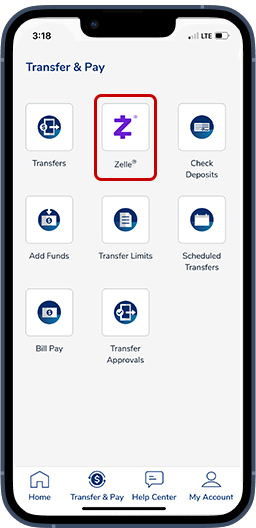Zelle® for your Small Business
Fast, Safe, Easy.
With Zelle® eligible small businesses can now send and receive money directly from our BusinessExpress platform with the security you already know and trust from East West Bank1,4.
Already a customer? Login now
Don’t have an online banking account? Enroll now